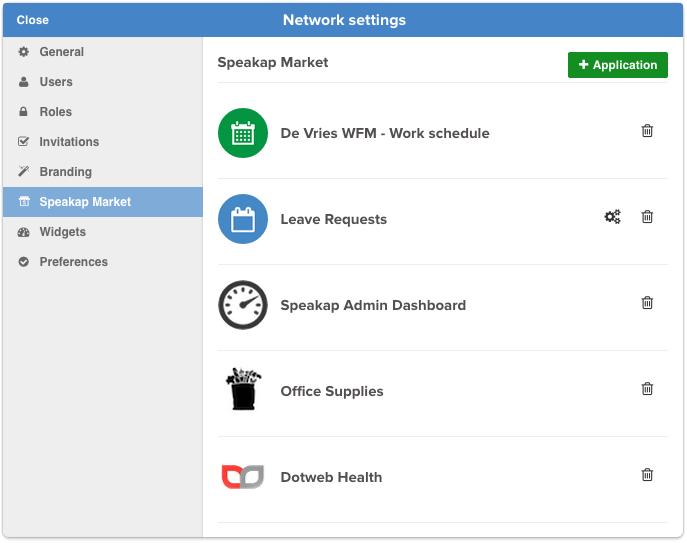What is Speakap?
Before diving into the tutorial, let’s start with a brief look at the Speakap interface and it’s components.
Network
A network is a group of people, licensed under the same subscription, identified by a unique name, subdomain and/or emblem.
Timeline
Speakap uses a clear timeline, similar to those on other social networking sites, where you can view and post updates with photos or documents. The timeline is personal and features posts from your groups and the people you follow. This keeps you up to date on the latest social and organisational developments.
As a developer you’re able to post updates, for instance work schedules, to the timeline.
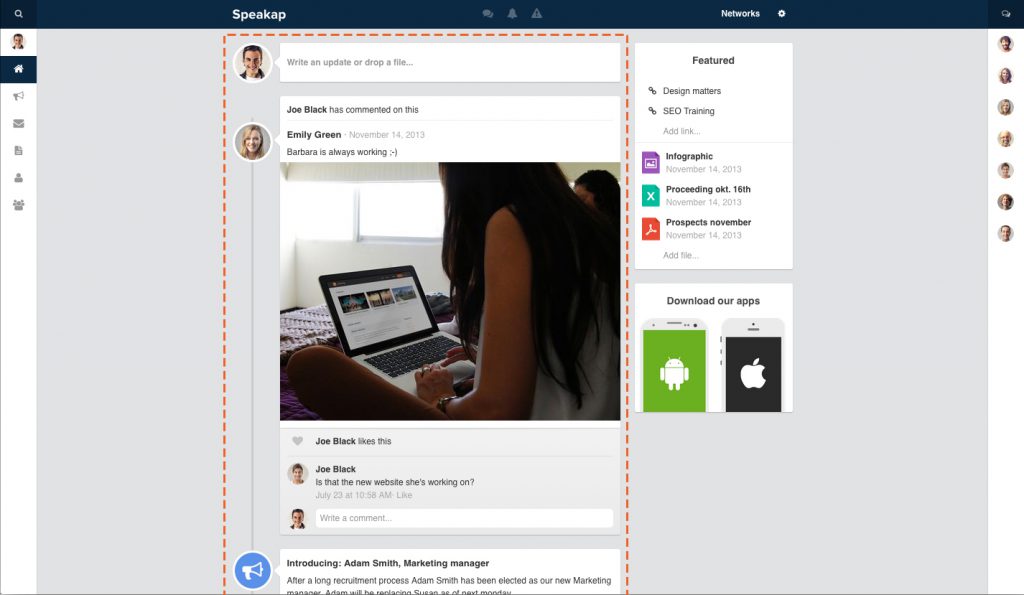
Widgets
Widgets are positioned next to the network timeline. Some of our default widgets include recent files and featured content widgets. As a developer you’ll be able to add your own widget to the network timeline. For example: You can show a list of items from the logged in user’s ToDo-list in a widget.
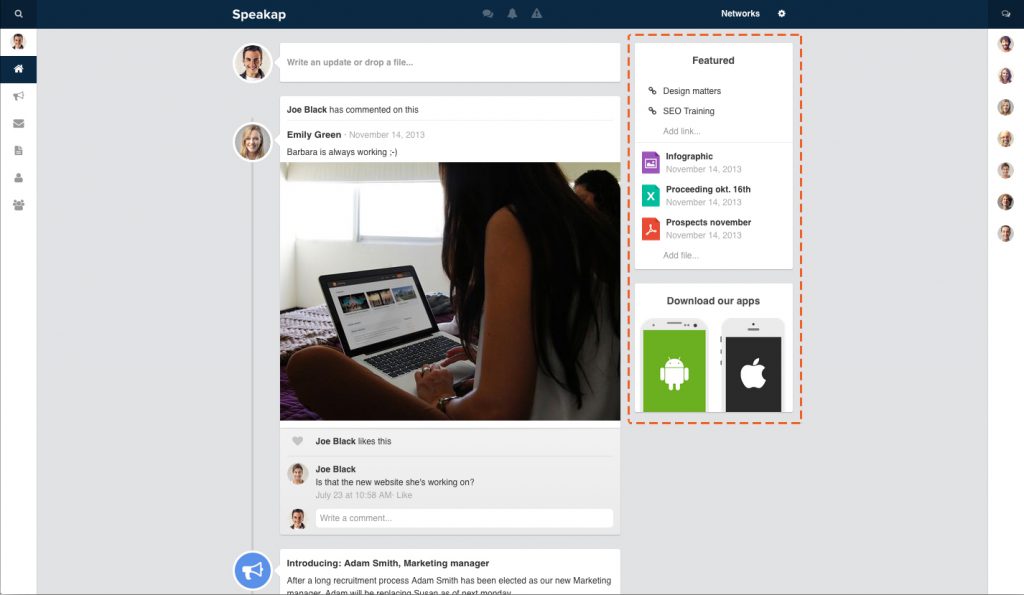
Main Menu
The main menu is used to navigate trough the many functions Speakap has to offer. The default version of the main menu contains the following links:
- User profile/timeline
- Network timeline
- News
- Private messages
- Documents
- People (list of users)
- Groups
When developing a Speakap Application you’ll be able to add your own app to the main menu. A menu item consists of an icon and the application name or label. The icon may be a full URL to the icon, or (preferably) a Unicode codepoint in the Font Awesome font set: http://fortawesome.github.io/Font-Awesome/icons/
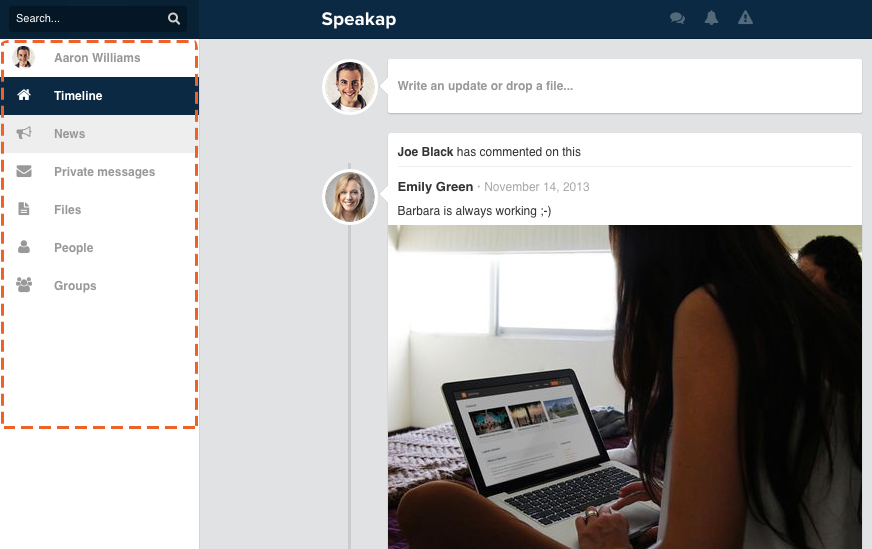
Users
Collaboration is all about people. Speakap users all have a personal profile page and timeline. As a developer you’re able to use the following user data:
- First name
- Last name
- Avatar
- Header image
- Date of birth
- Job title
- Relationship status
- Spoken languages
- Address information
- Phone numbers
- Email addresses
As more functionalities will be added to the platform, more information (such as work experience and skills) will become available.
Groups
Speakap connects business units, departments and employees. By creating different groups, users can always see the information they find relevant. For example: users can create a specific group for a project, department or branch and communicate in an open or closed environment — whichever they prefer. Some data you can use as a developer:
- Group name
- Group description
- Date created
- Group type (public, restricted, private or secret)
- Group logo or emblem
- Header background for the group
- Number of members
App Market
Administrators can activate or deactivate Speakap Applications using the App Market. When activating an Application, the administrator uses an Installation wizard provided by the App developer (You). So please make sure the wizard is understandable and easy to use, also for non-technical users.